Enabling JavaScript
Windows
Internet Explorer
- In the upper right-hand corner, click on the gear icon
- Click on Internet options
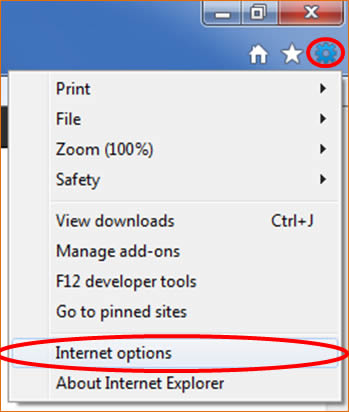
- Click on the Security tab
- Click on the Custom level button
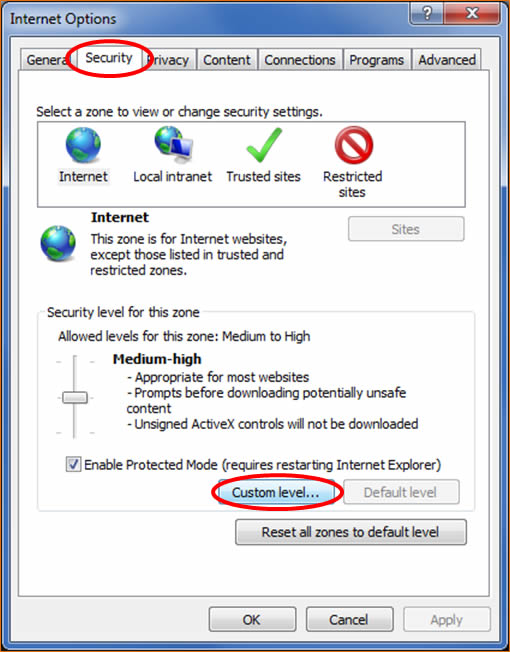
- Under Scripting > Active scripting, select Enable
- Click OK
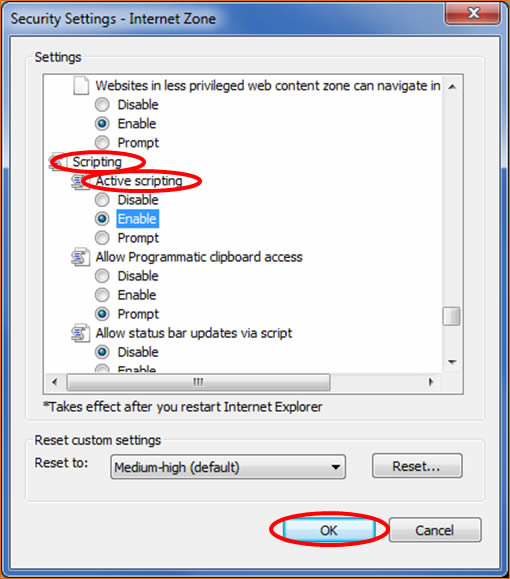
Firefox
Method #1
- Click on the Firefox tab
- Mouse over Options
- Click on Options
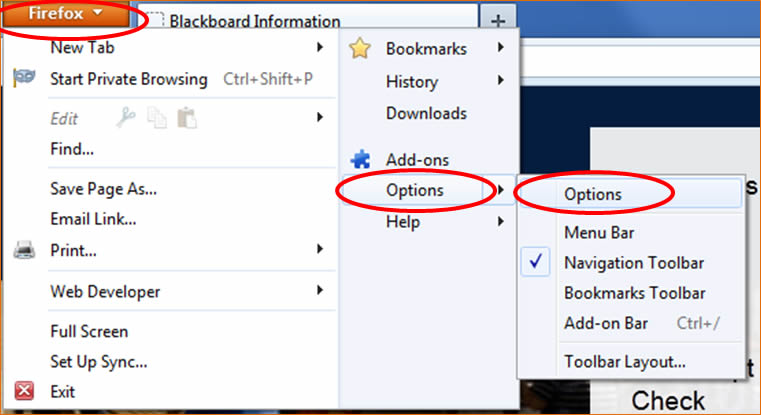
- Click on the Content tab
- Place a check mark for Enable JavaScript
- Click OK
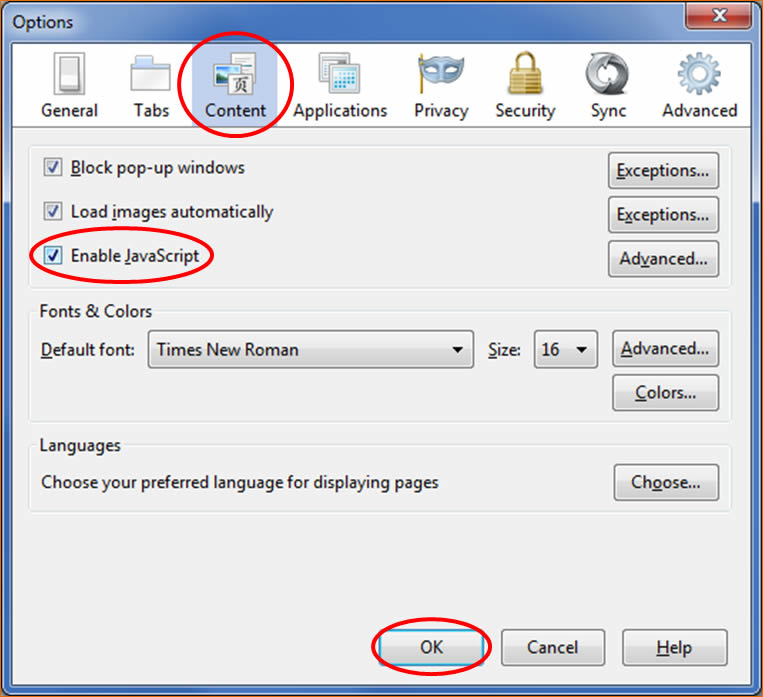
Method #2
- Click on Tools
- Click on Options
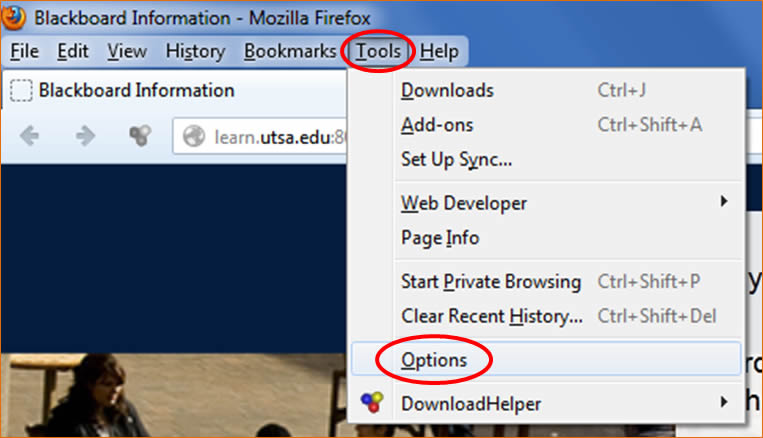
- Click on the Content tab
- Place a check mark for Enable JavaScript
- Click OK
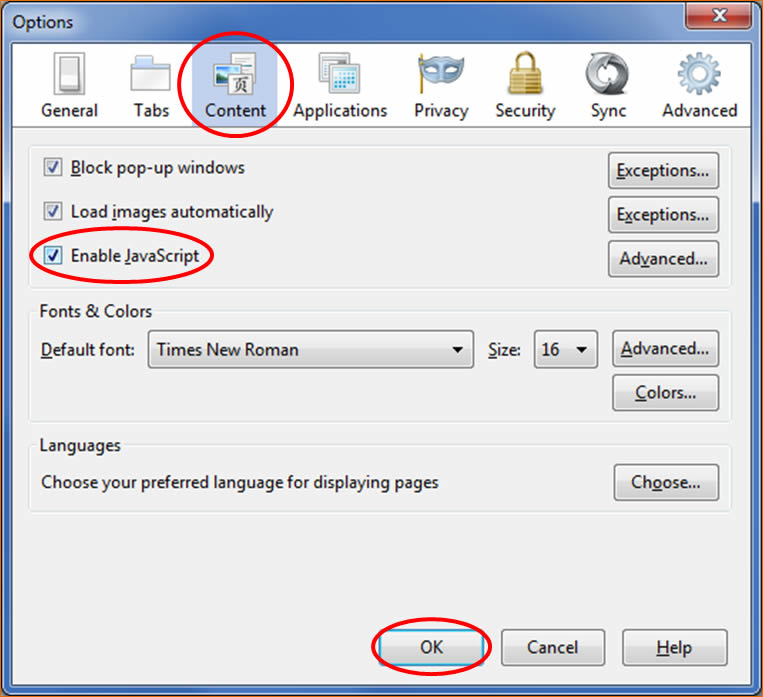
Chrome
- In the upper right-hand corner, click on the menu button
- Click on Settings
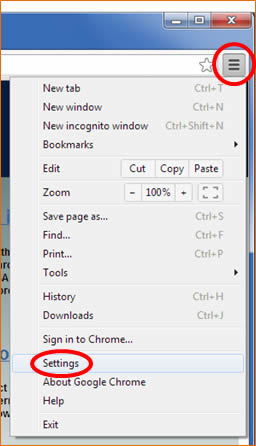
- Click on the Settings tab
- Click on Show advanced settings...
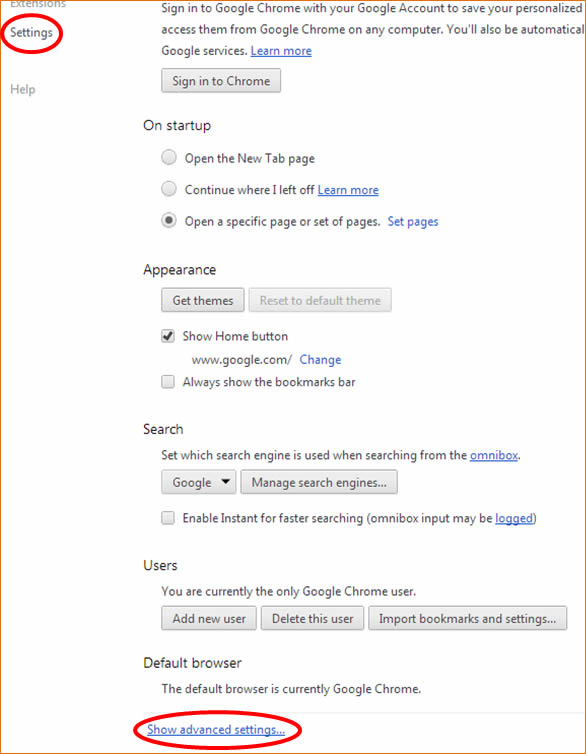
- Click on Content settings...
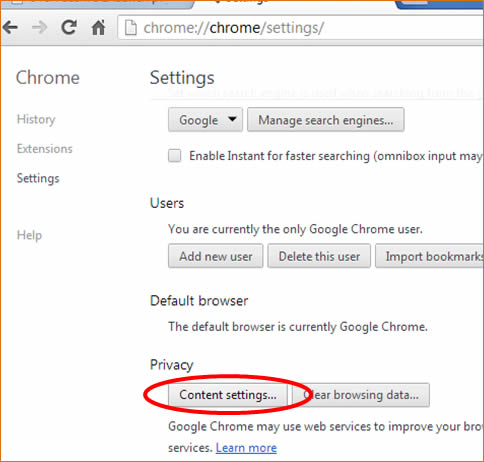
- Under JavaScript, select Allow all sites to run JavaScript
- Click OK
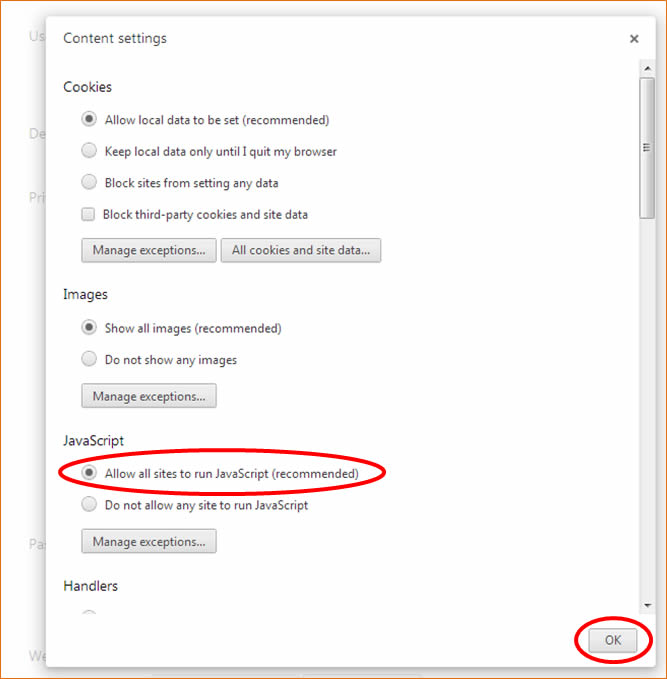
Mac
Safari
- Click on Safari
- Click on Preferences...
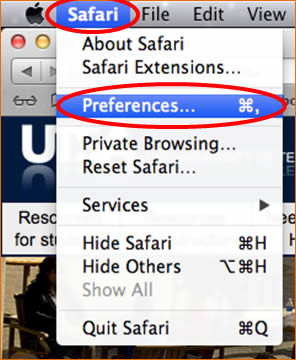
- Click on the Security tab
- Place a check mark for Enable JavaScript

Firefox
- Click on Firefox
- Click on Preferences...
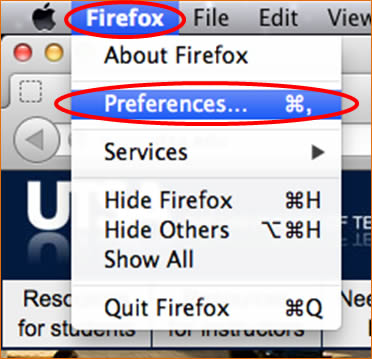
- Click on the Content tab
- Place a checkmark in Enable JavaScript
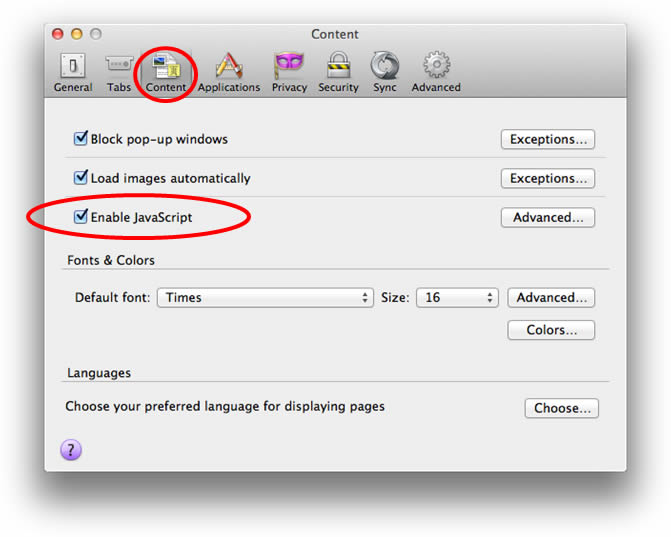
Chrome
- Click on Chrome
- Click on Preferences...
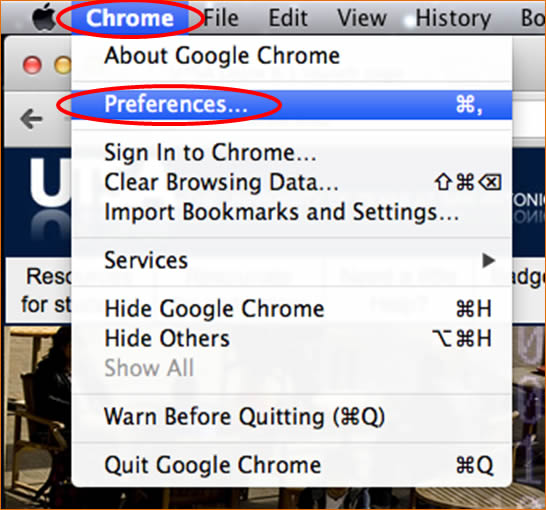
- Click on the Under the Hood tab
- Click on the Content Settings... button
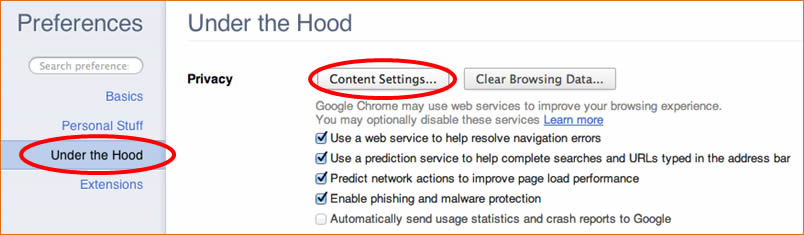
- Under the JavaScript section, select Allow all sites to run JavaScript
