Enabling Cookies
Windows
Internet Explorer
- In the upper right-hand corner, click on the gear icon
- Click on Internet options
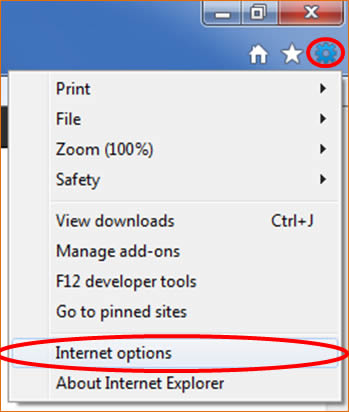
- Click on the Privacy tab
- Click on the Sites button
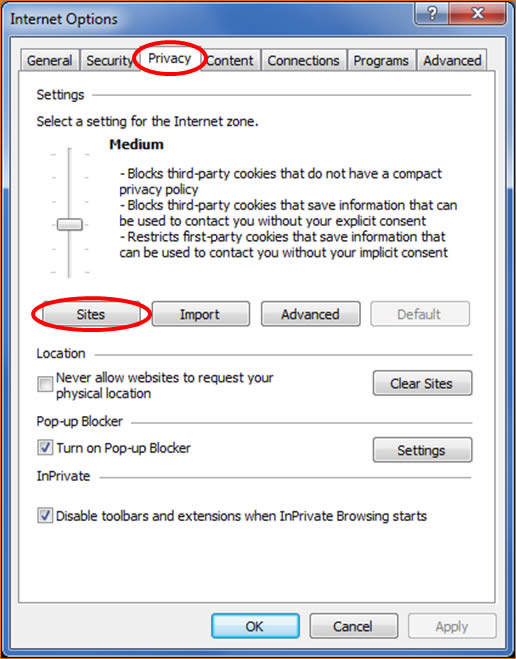
- Under Address of website:, type blackboard.com and click on the Allow button
- Under Address of website:, type utsa.edu and click on the Allow button
- Click OK
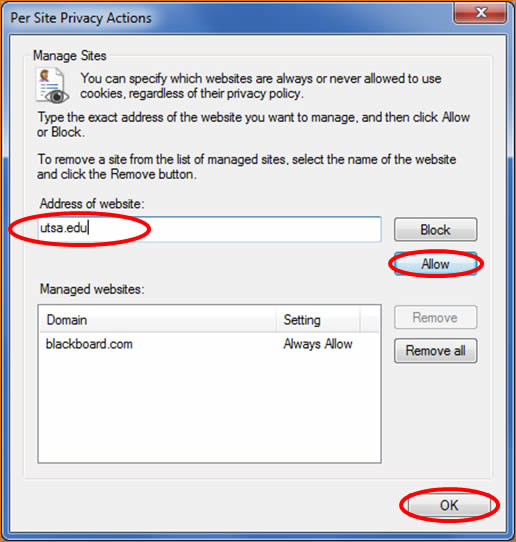
Firefox
Method #1
- Click on the Firefox tab
- Mouse over Options
- Click on Options
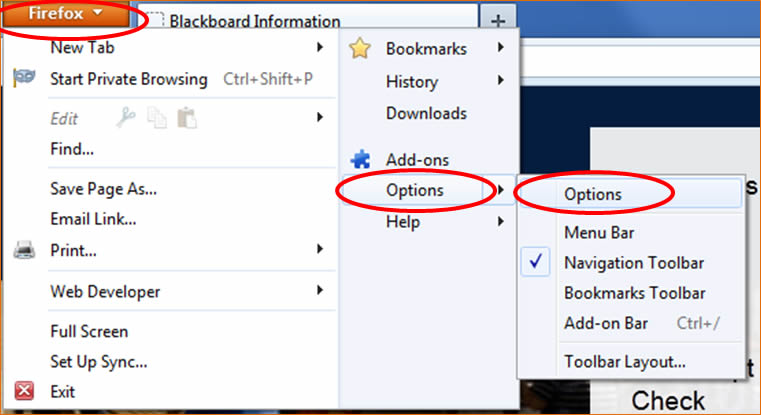
- Click on the Privacy tab
- From the Firefox will: dropdown, select Remember history
- Click OK
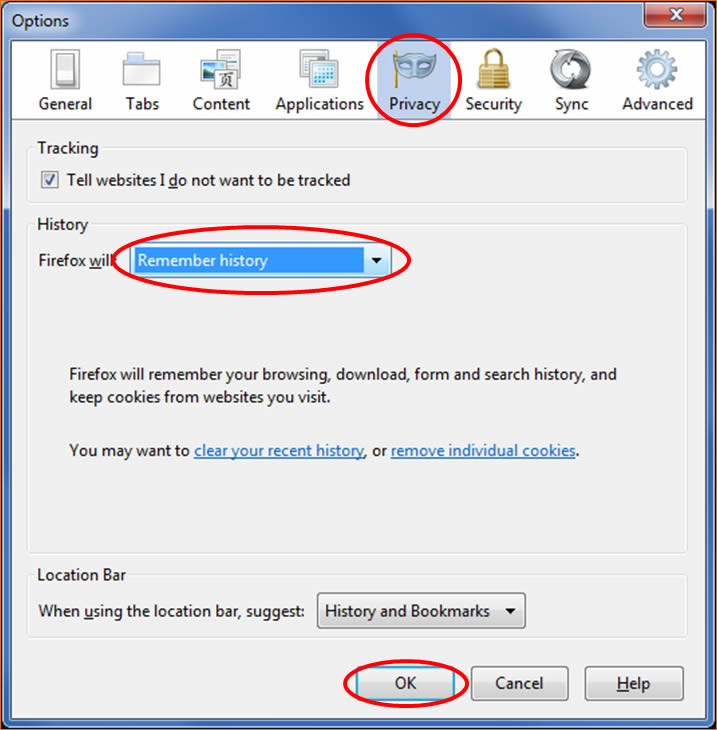
Method #2
- Click on Tools
- Click on Options
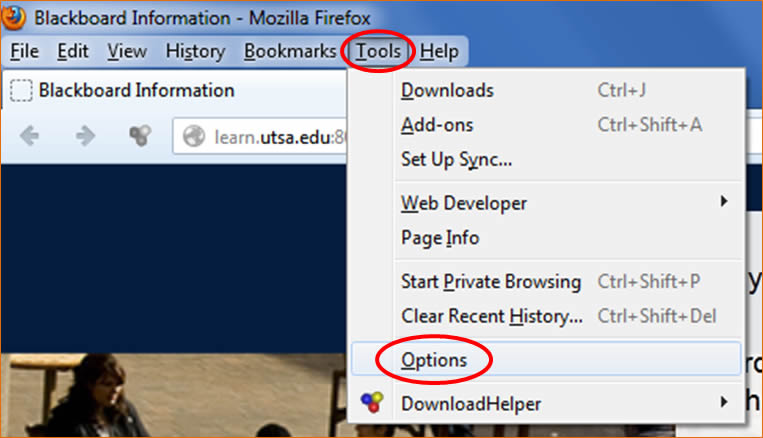
- Click on the Privacy tab
- From the Firefox will: dropdown, select Remember history
- Click OK
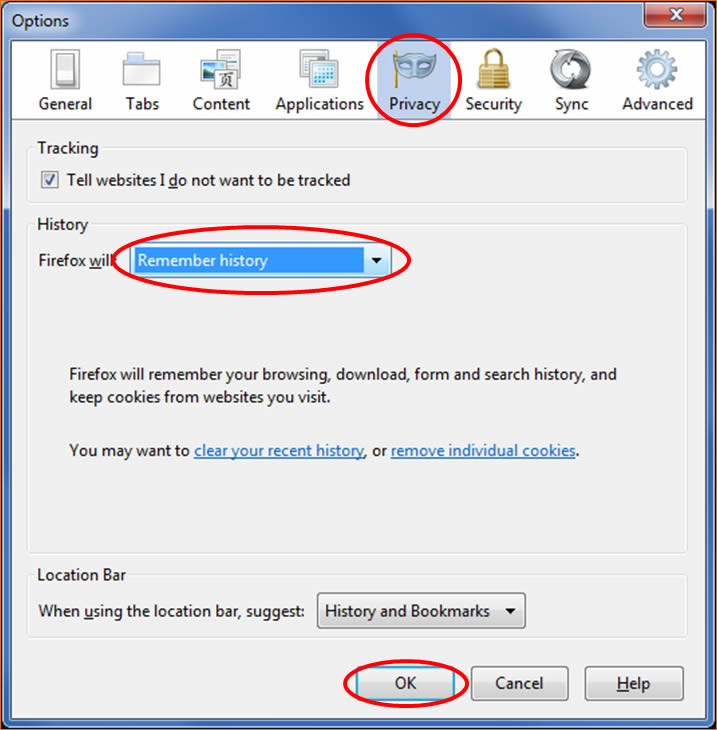
Chrome
- In the upper right-hand corner, click on the menu button
- Click on Settings
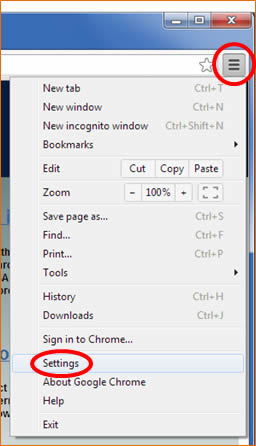
- Click on the Settings tab
- Click on Show advanced settings...
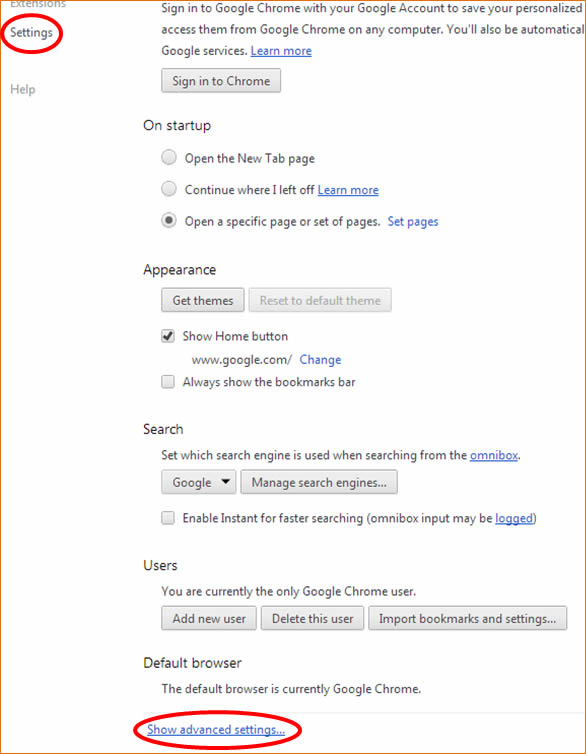
- Click on Content settings...
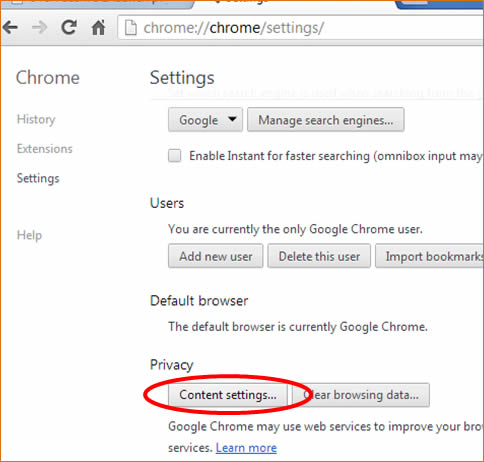
- Under Cookies, select Allow local data to be set
- Click OK
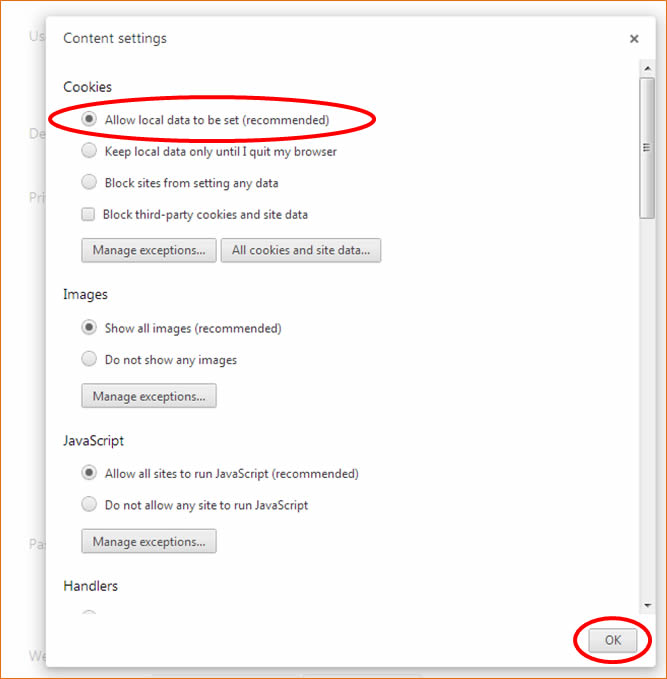
Mac
Safari
- Click on Safari
- Click on Preferences...
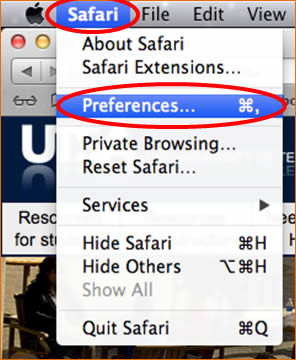
- Click on the Privacy tab
- Select From third parties and advertisers
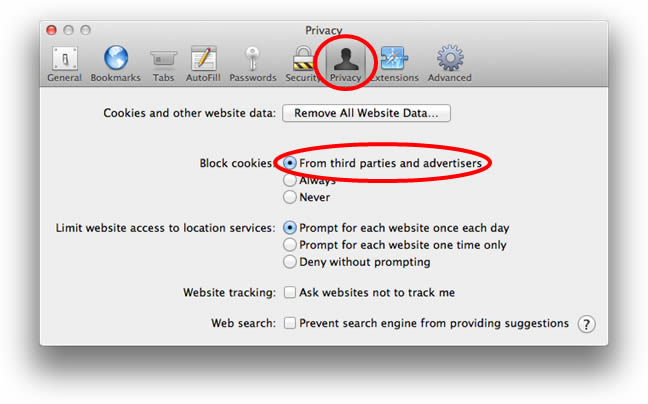
Chrome
- Click on Chrome
- Click on Preferences...
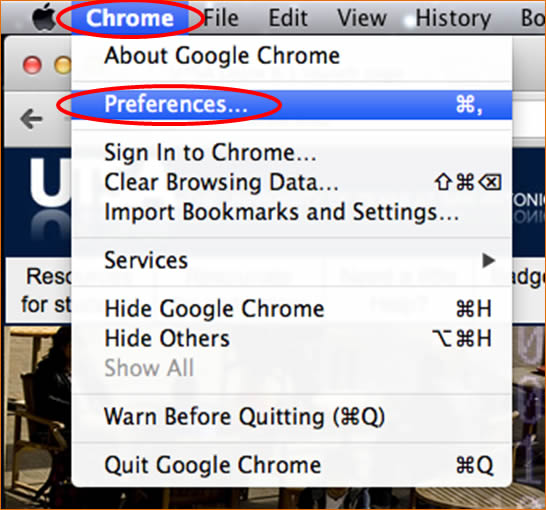
- Click on the Under the Hood tab
- Click on the Content Settings... button
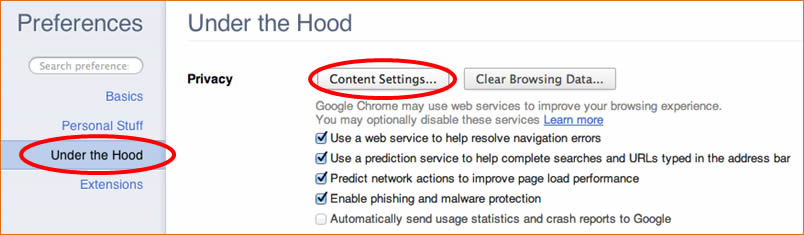
- Under the Cookies section, select Allow local data to be set
