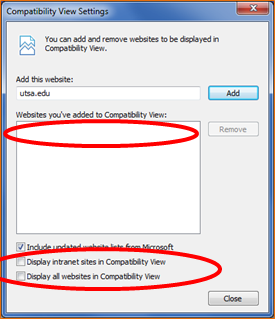Compatibility Emulation
Internet Explorer 8 & 9 have a special feature known as compatibility mode. It is used to ensure that newer versions of IE remain capable of properly displaying older websites. In order for IE 8 & 9 to do so, they must emulate (pretend to be) an older version of IE. This is why the Browser Check may report that you are using Internet Explorer 7.0. It is in fact the Compatibility Mode feature that is pretending to be IE 7. While it is a useful feature, you may want to disable Compatibility Mode, and only enable it for specific websites. The following steps will guide you on how to properly disable Compatibility Mode, which should then allow the Browser Check to properly recognize your browser.
Disabling Internet Explorer Compatibility Mode
- Near the top of the Internet Explorer browser window, look for the Menu toolbar
(if it doesn’t appear, press the Alt key)
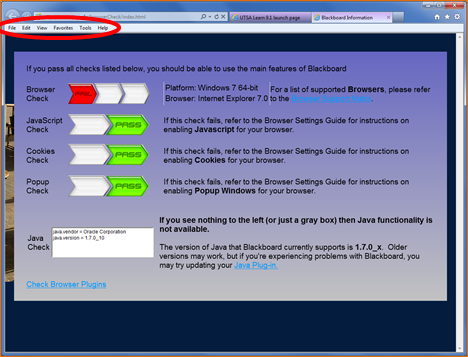
- Click on Tools
- Click on Compatibility View settings
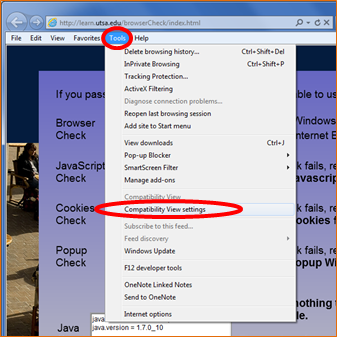
- Make sure that blackboard.com is NOT listed under Websites you’ve added to Compatibility View:
- Make sure that utsa.edu is NOT listed under Websites you’ve added to Compatibility View:
- Make sure that Display intranet sites in Compatibility View does NOT have a checkmark
- Make sure that Display all websites in Compatibility View does NOT have a checkmark